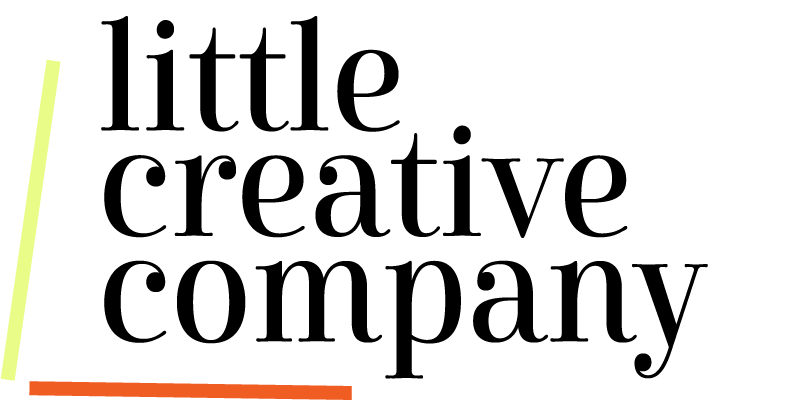How to add multiple links to your Instagram Profile without Linktree
What’s the best option for links on Instagram? How do you add multiple links to your link in bio? Let’s talk about it! Being able to add multiple links to your Instagram profile is key for your customer journey. It helps you to have one main link that people can go to and find multiple links to options that might interest them. There are many sites/ apps that offer this as a service for you such as Linktree, Milkshake, Beacons and more. These services allow you to create a free or paid profile with the links you want to send people to.
These services can work well if you don’t already have your own website. However, if you do have a website then you are losing vital traffic by using a third-party link service. One of the keys to growing your SEO (search engine optimization) ranking, is the traffic to your website. Anything you can do that directs traffic and visitors to your site is key. So rather than sending people to a third-party site that links to your website, it’s better to build a link site directly on your website.
It’s super simple to add a page for this and I’ll walk you through it below. But first, let’s chat a little bit more. Having your own link page will not only drive traffic directly to your website, which helps to boost your ranking with search engines. But it also gives you more control over your links. You don’t have to worry about one of these services going out of business. You don’t have to pay extra for it to match your branding because now it’s already on your website. You also have a stronger opportunity for people to explore your website because it’s less clicks for them to get to it.
Now that we know why we need to build a link page on our own website, let’s get started!
This tutorial is primarily for Squarespace, but similar principles can apply to other site platforms. (Video Tutorial at the bottom of this post)
The first thing you want to do is create a new blank page in your Not Linked or unlisted page section. This creates a subpage within your website without adding it to your navigation at the top.
Once you create this blank page, for Squarespace users, you will want to click “Edit” then click “add section” and choose “add a blank section.”
From there you will want to “add block” and choose “Text”. Use this block to write your title such as “Link in bio.”
After that, you need to add another block and choose the button block. Now you can start adding the different buttons you need. Make sure you edit the text on the button to describe what the user will click on it for. Keep it concise. And then you need to add the link to the button.
My recommendation is to only add a maximum of 5-6 buttons that are currently relevant. You don’t want to overwhelm the end user with information. I would include an about button, a button to your main offer or affiliate link page, and a contact button. You can also add any relevant buttons such as your latest blog post or podcast episode too.Once you have the buttons added, I would recommend aligning them to the center of the page and making sure they are all aligned vertically underneath one another
Once you have the buttons added that you need, click “save” then “exit.”
On the sidebar where you see the Pages for your website, on the new “Link in Bio” you just made, click the gear button so that you can edit the information about this page. You want to make sure it’s titled “Link in Bio” or something similar and make sure the slug (ending for the URL) matches. Click save.
Now your “Link in Bio” Page is all set up. Copy the full link for your new page and insert it into your bio links on your Instagram page.
All right! There you go! You now have your very own link page that is driving traffic to your own website. This will also allow you to see the analytics behind the clicks so that you know what people are clicking most for your website.
How to add a Link in Bio link tree section to Squarespace